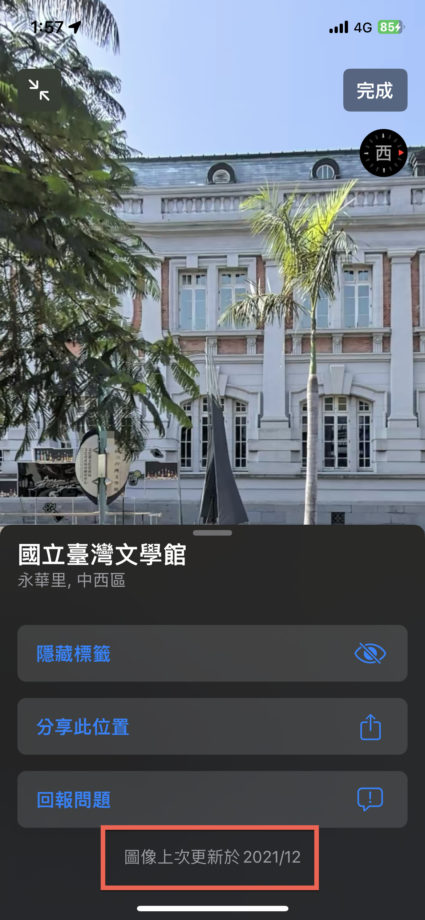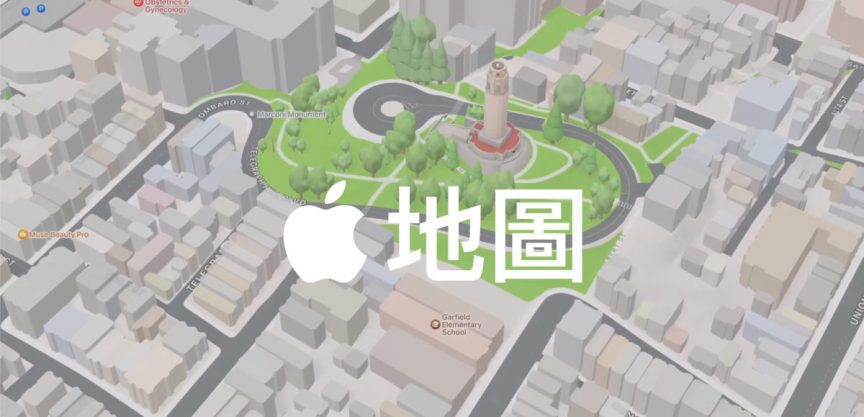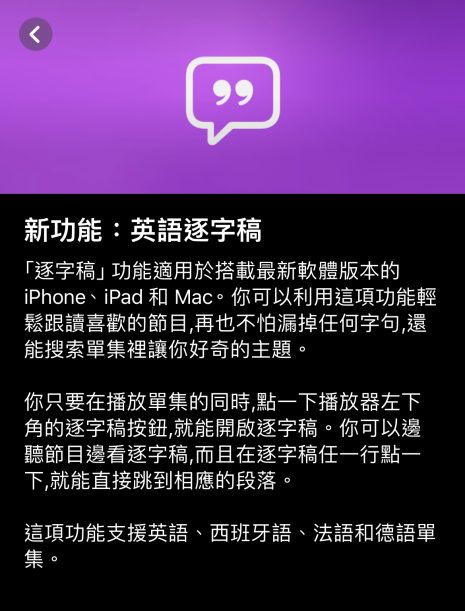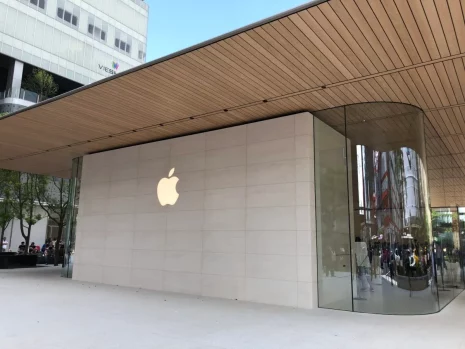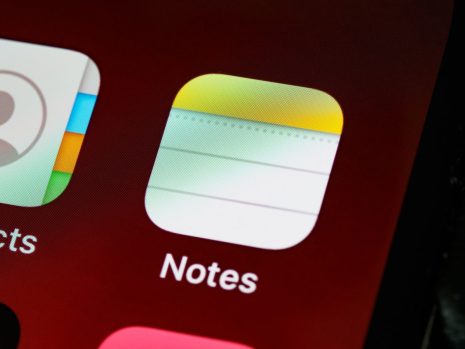Apple 隨著今年發表會也公布了台灣支援Apple 地圖全新的功能「環視」功能,環視能夠觀看地圖上街道的實體景色,以 360 度全景顯示方式環視地點,能夠讓使用者更好規劃路線。
使用系統:iOS 17.1
Apple 地圖環視開啟與使用方法
開啟 Apple 之後要使用環視只需要點選左下角的【望遠鏡】就能夠開啟環視功能,能夠使用環視的區域會顯示藍底的方式呈現,可以透過360 度全景、前進、退後的方式使用,只需要點選環視畫面操作。
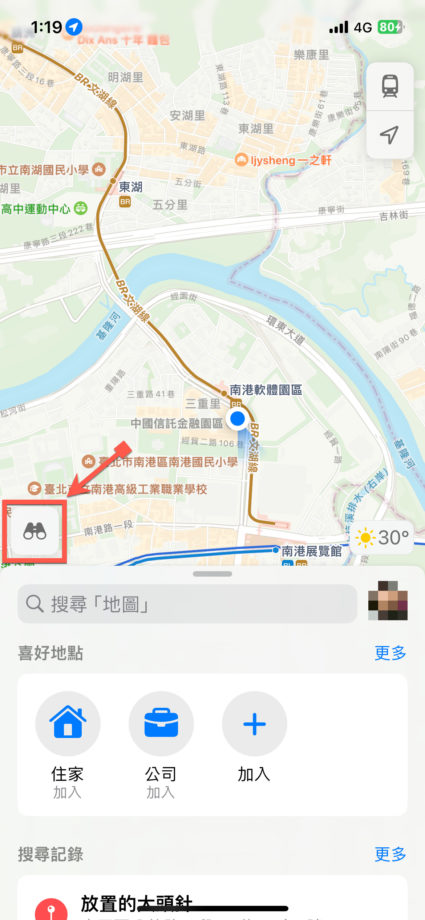
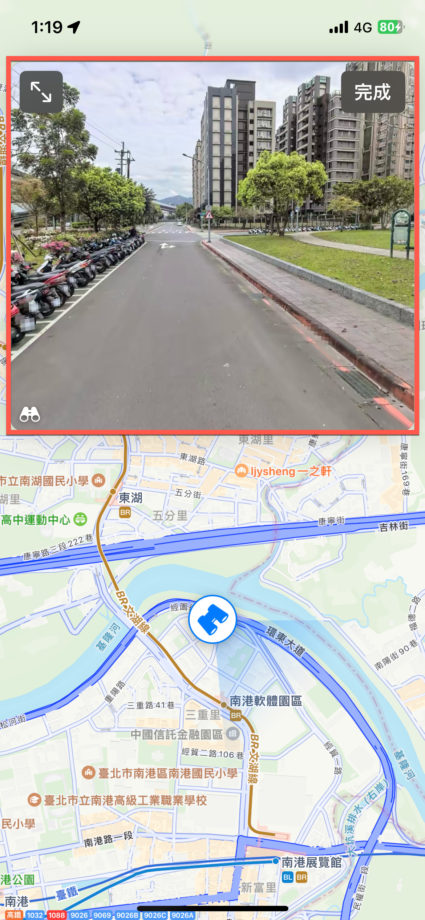
也可以拖曳底下的望遠鏡進行任意的移動。
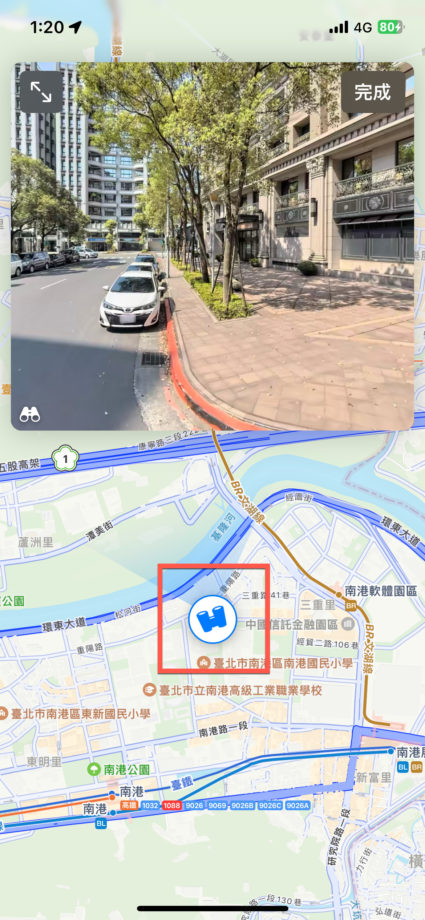
或者
- 深入按壓大頭釘釘選。
- 點選望遠鏡。
就可以看到所在地的環視景象。
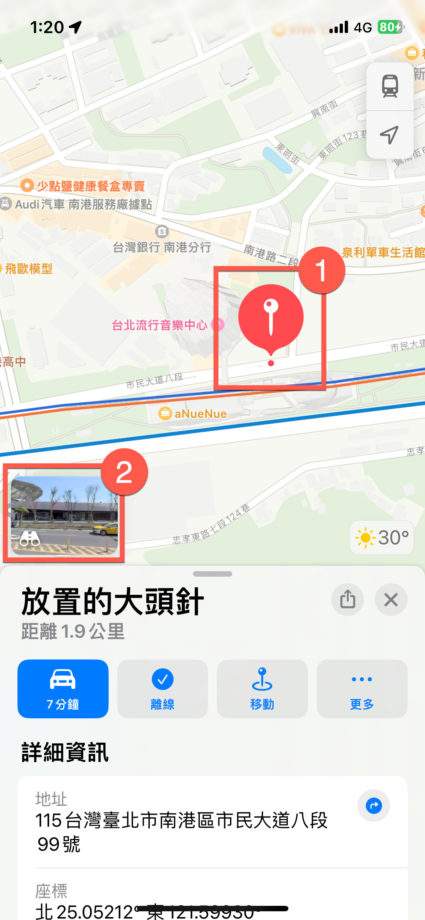
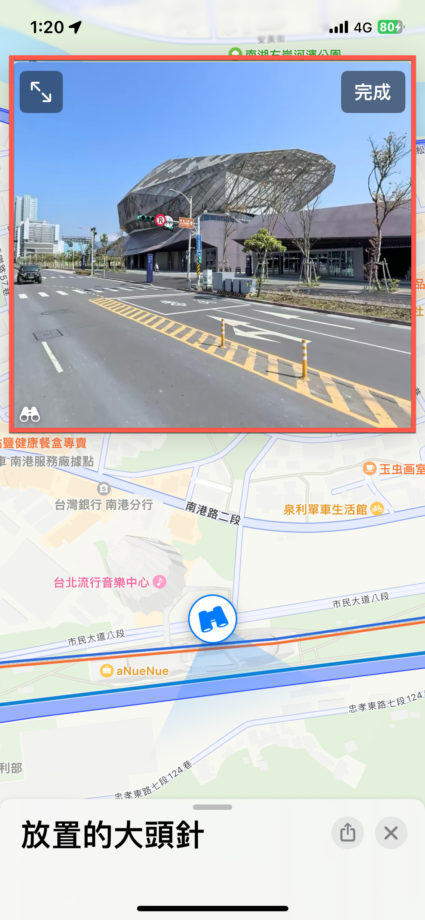
如果需要放大畫面也可以點選左上角的放大全畫面按鈕。
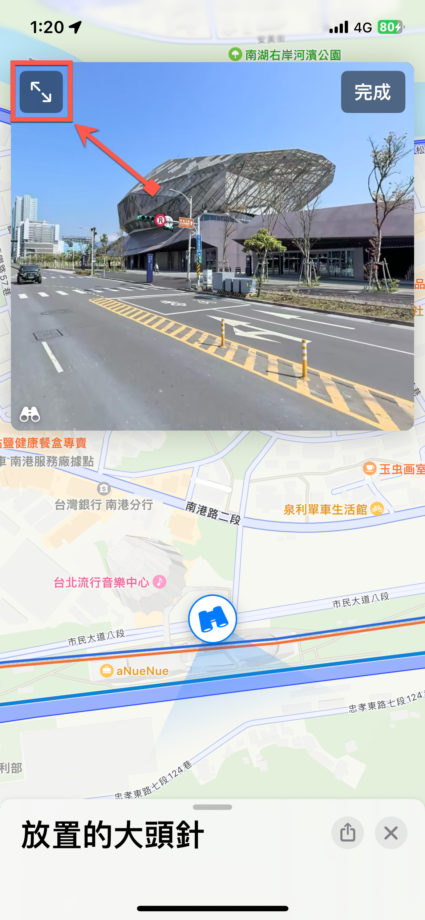

要關閉全螢幕的話可以點選【縮小】畫面按鈕。

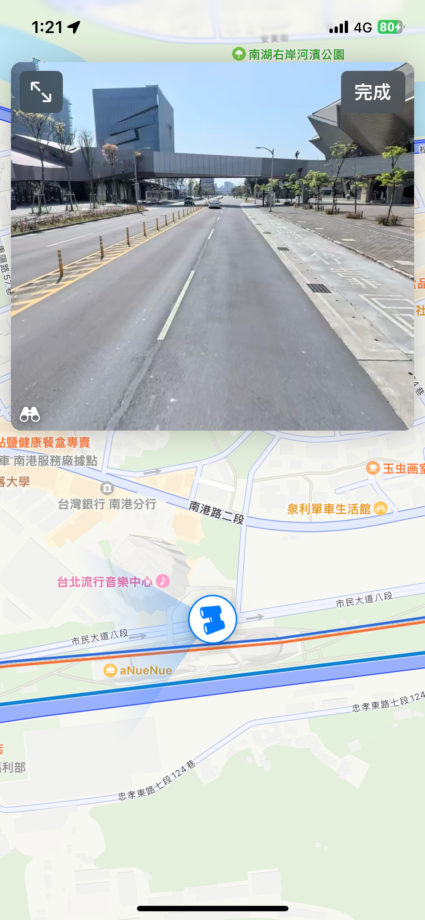
也可以使用地標的方式來觀看還是街景,不過與之前的方法相同。
- 點選地標。
- 點選望遠鏡。
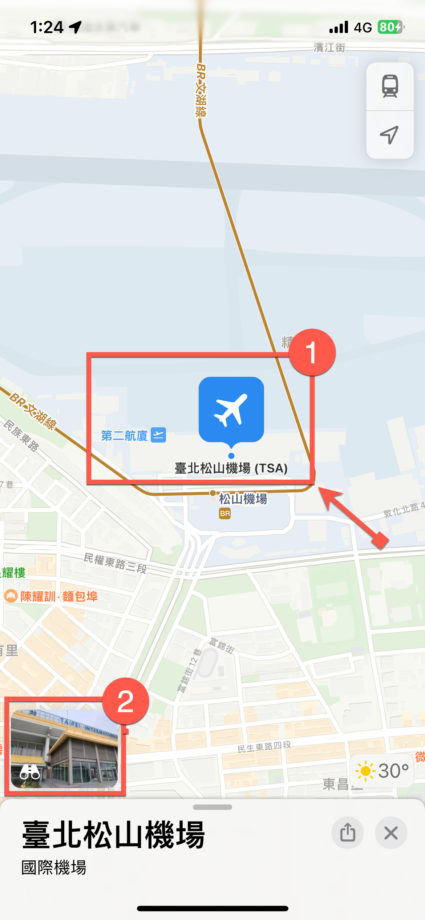

也能夠觀看 101 的地標。
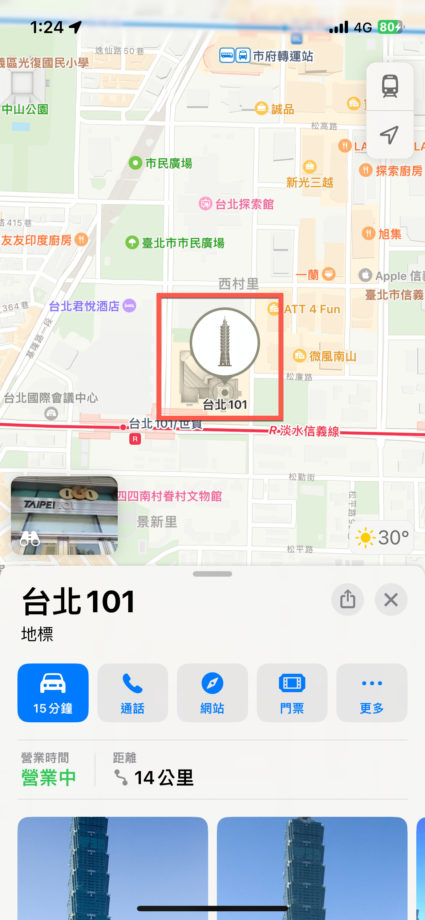

但是建議如果要看大型地標的環視,就不能點選地標使用,位置還是需要需要拉遠一點。
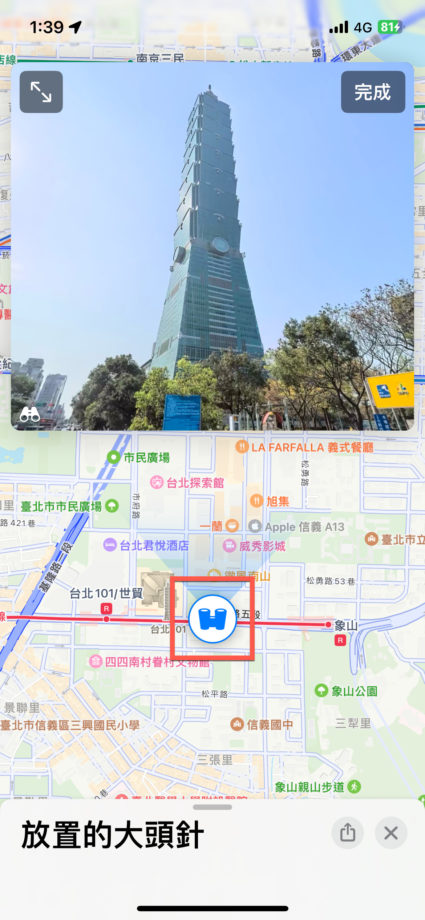

如果需要關閉環視狀態的的話,點選【完成】即可。
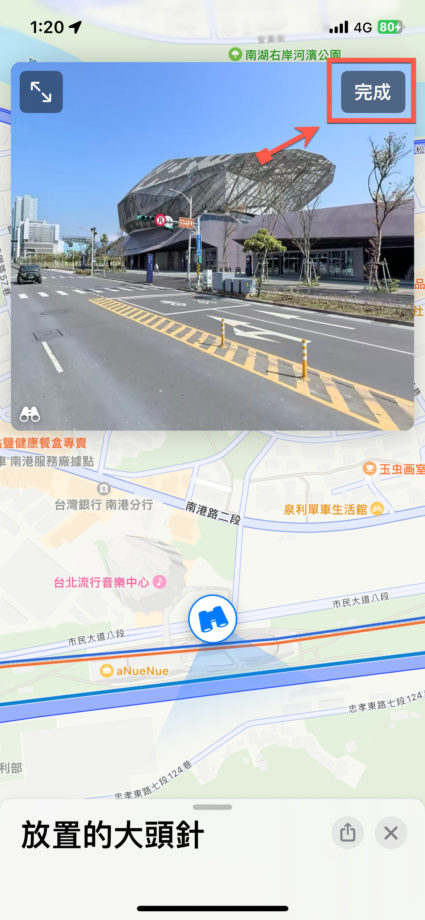

Apple 地圖環視使用心得
Apple 環視功能相較於 Google 地圖街景使用上更直覺也更流暢,畫質上也比 Google 地圖街景較好 。不過 Apple 版本的環視圖資較舊,能夠使用環視的位置也較少,因此建議可以兩個 App一起使用。