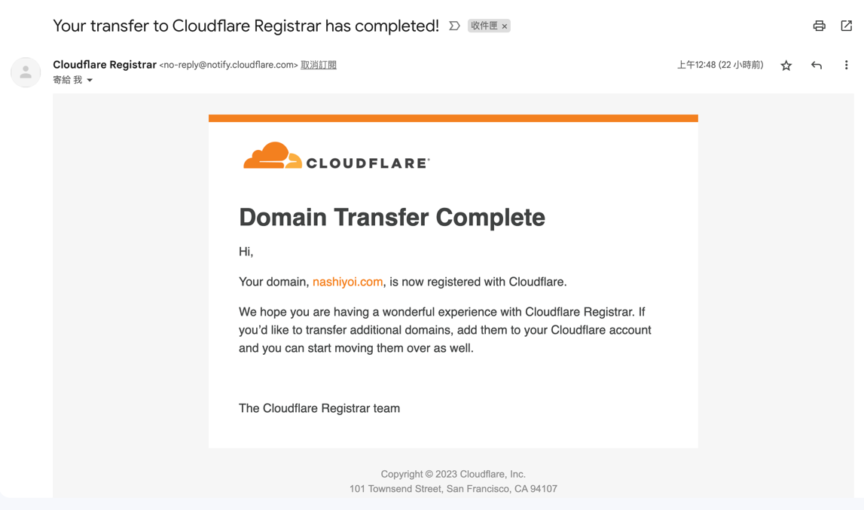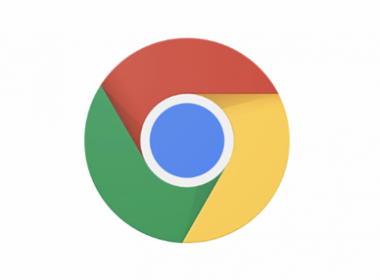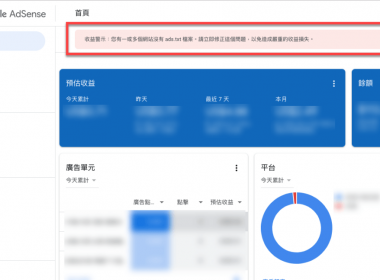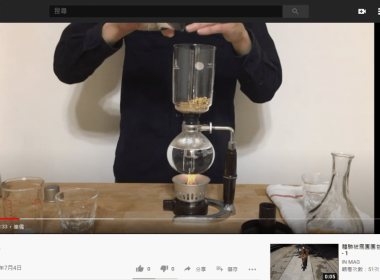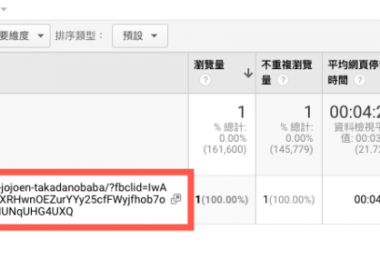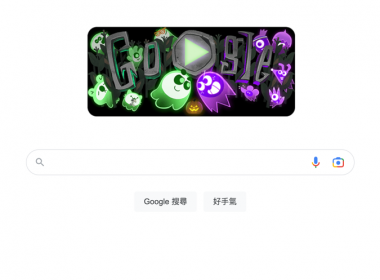Google Domains 轉至 Cloudflare 方法教學
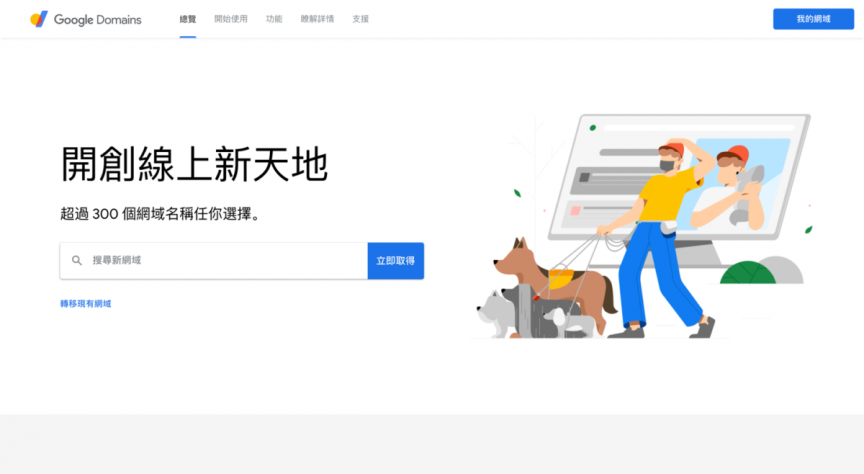
Google 的網域服務 Google Domains 即將販售給 Squarespace,一直以來 Google Domains 簡單易用受到好評的關係,尤其是 Google 品牌價值讓人安心,突如其來的要讓人接受新環境還是很難接受,所以決定在轉至 Cloudflare 網域服務,也順便分享個人由 Google Domains 轉至 Cloudflare 方法教學。
目錄
Google Domains 轉至 Cloudflare 事前準備與注意事項
Google Domains 轉換至 Cloudflare 還是需要有一點基本的能力,只要先前有購買過 Google Domains 並且設定過 DNS 轉換來說會比較容易,雖然說可以無縫的轉過去,但是請記得務必將 Google Domains 內的 DNS 設定進行備份或者抄寫起來,避免影響服務中斷。
還有一些 Google Domains 轉換網域的限制:資料來源
- 按照 Google Domains 的規定,如果您最近曾購買或轉移網域,則須等候 60 天才能將網域轉移給其他註冊商或使用者。這段等候期為網際網路名稱與數字位址分配機構 (ICANN)的要求。
- 如果 Google Domains 針對該網域執行的管理作業尚未完成,在作業完成之前,你都無法轉移網域。
此外轉換到 Cloudflare 必須要先付1年網域的費用(費用請參考),轉移的時間未使用確認轉移必須要5天的時間,有使用確認轉移個人經驗大概1-2天。
在分享 Google Domains 轉換之前還是做個警告,教學難免有錯所以本篇文章還是僅供參考。
在此之前也請先擁有 Cloudflare 的帳號(由於本篇太長了,之後會教學如何申請)。
Cloudflar 網址:https://dash.cloudflare.com/
Cloudflare 新增網站網域
進入到 Cloudflare 之後點選【網站】,然後點選【新增網站】。
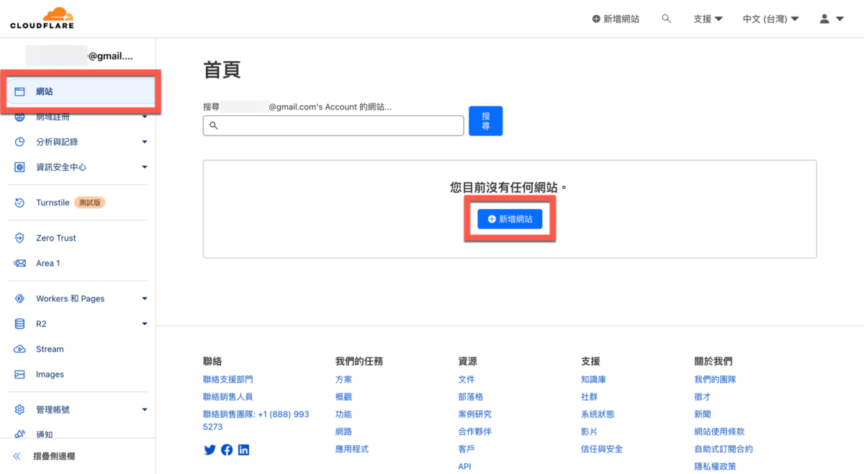
將【網站網址】填入,之後點選【新增網站】。
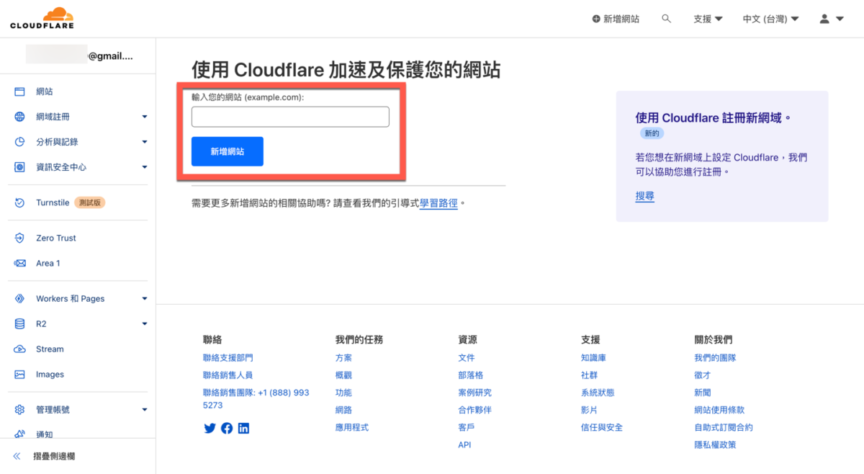
進入後選擇【免費】。
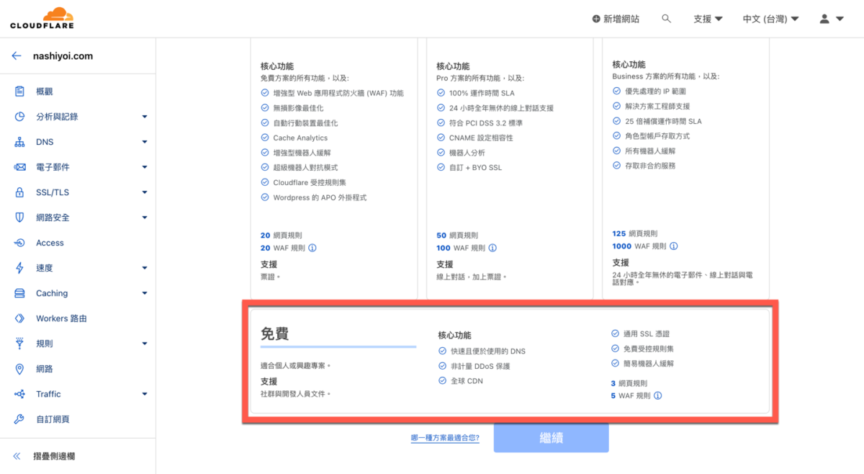
點選【繼續】。
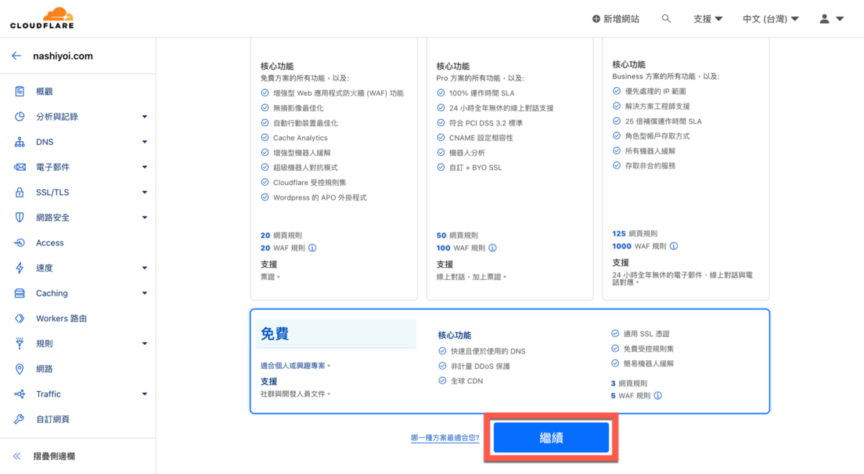
之後會開始自動抓取 Google Domains 的DNS設定。
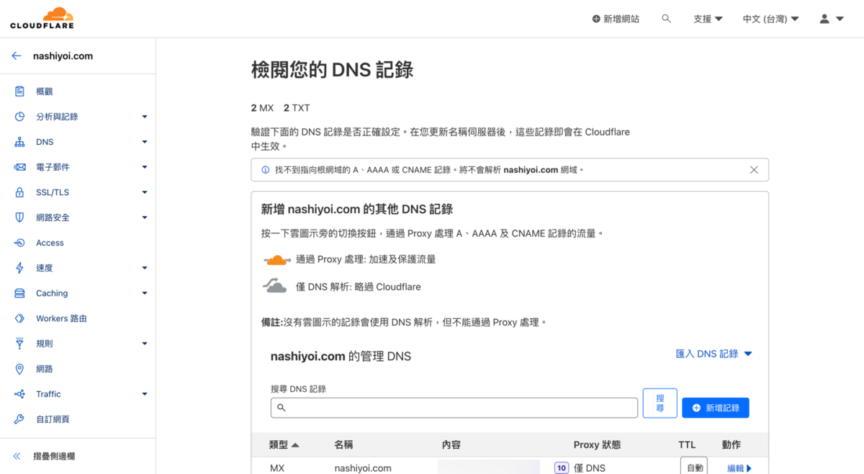
抓取後可能會發現有一些帶過來的是 Google Domains 的名稱,若原本未使用到請斟酌刪除,最後確認DNS是否正確後點選【繼續】。
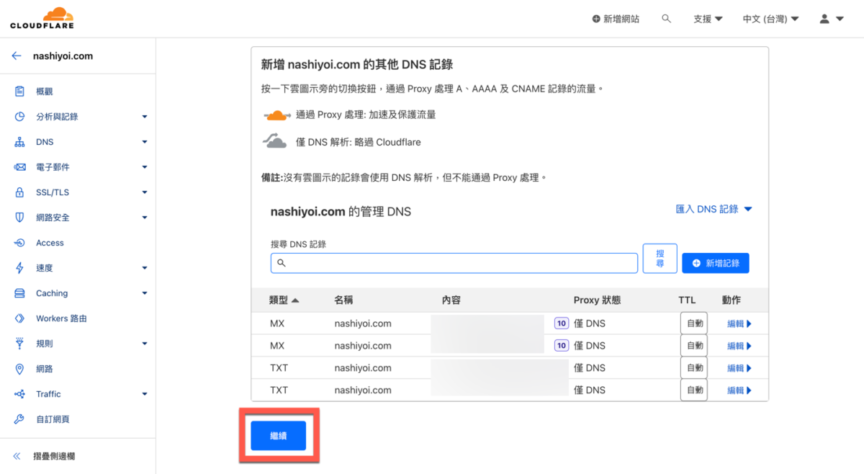
接著要變更原本的名稱伺服器。
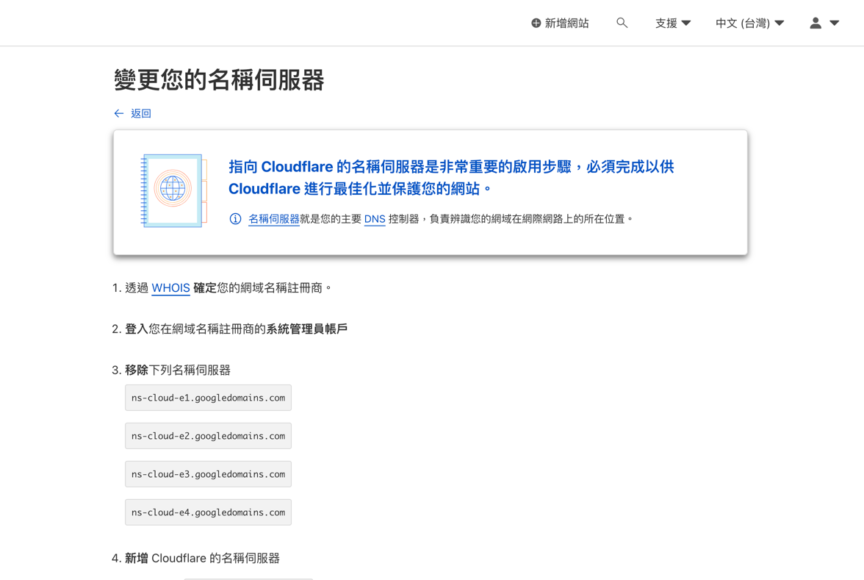
將2名稱伺服器複製,之後要貼到 Google Domains。
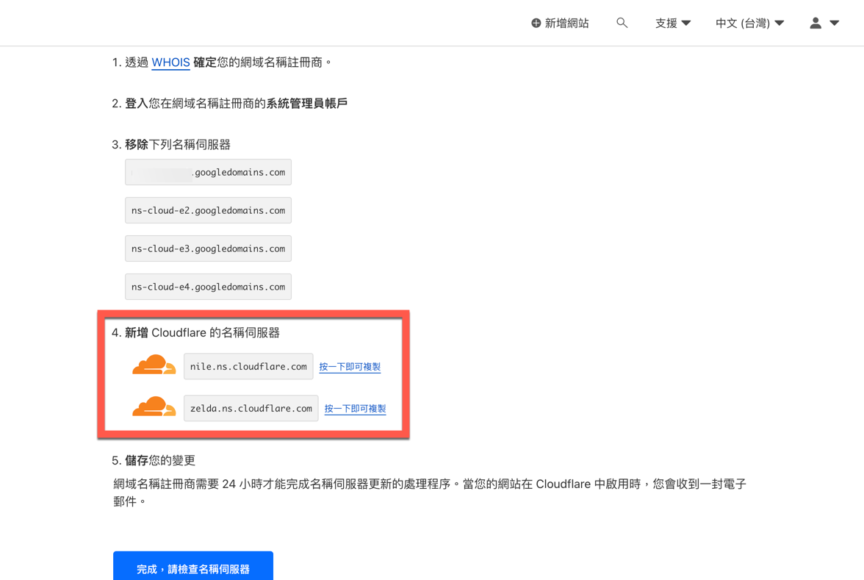
到 Google Domains 點選【我的網域】,點選要【轉換的網域】。
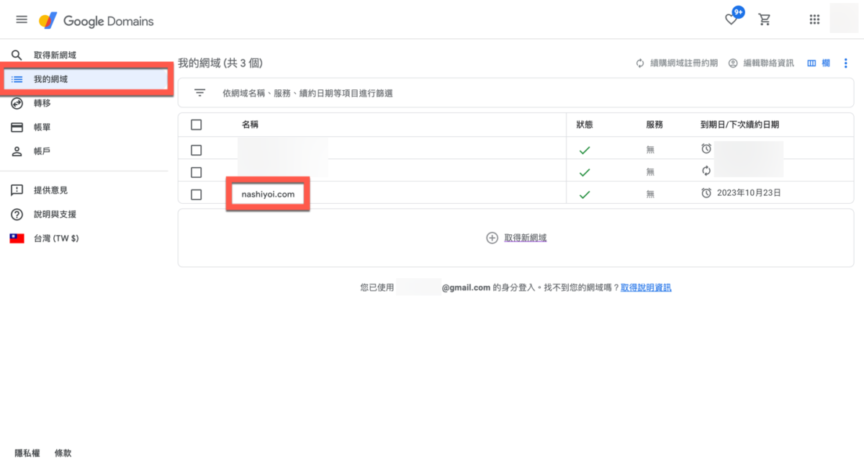
接著依照下圖進行設定:
- 點選DNS。
- 點選自訂名稱伺服器。
- 切換為這個設定(步驟4完成後再操作)
- 將之前複製的2個 Cloudflare 提供的名稱伺服器網址貼上。
- 點選儲存。
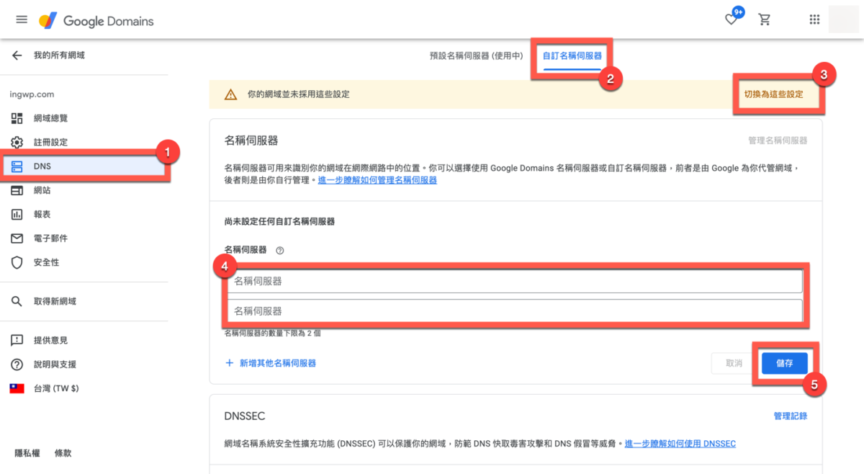
在 Google Domains 完成後點選【完成,請檢查名稱伺服器)】進行驗證。
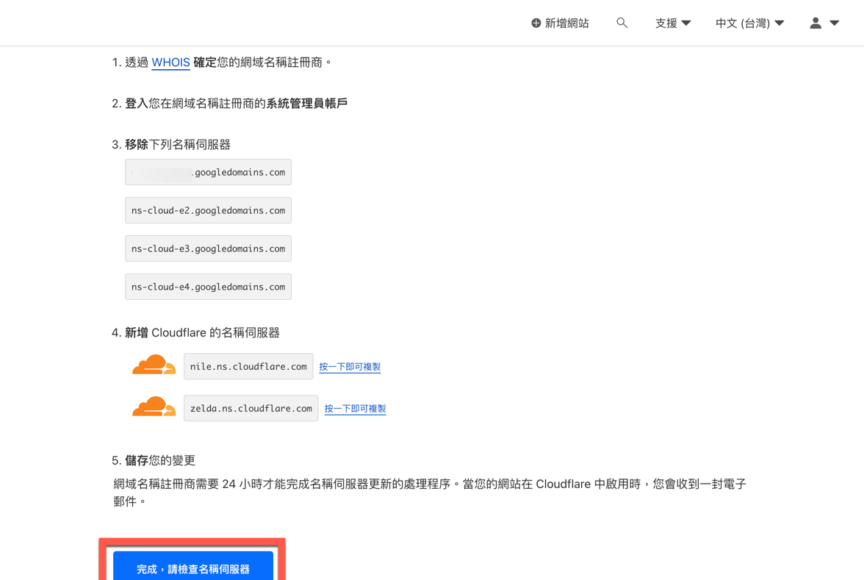
Google Domains 關閉網域已鎖定
之後回到 Google Domains 點選【我的網域】選擇要【轉換的網域】。
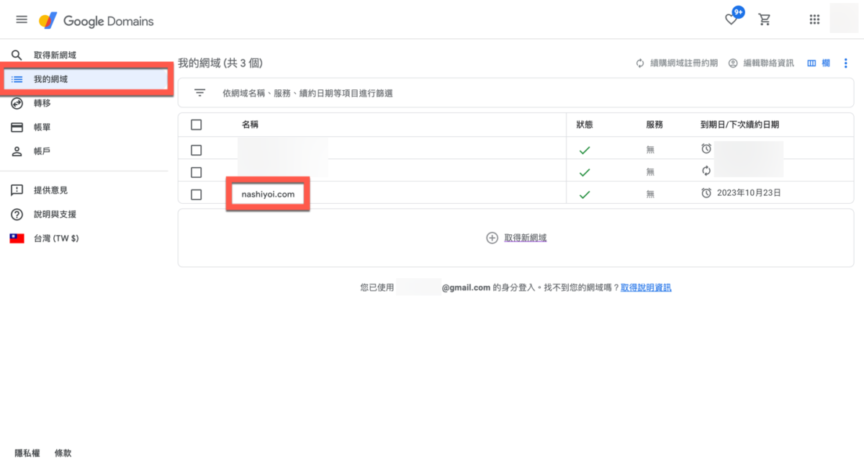
點選【註冊設定】,將【網域鎖定關閉】。
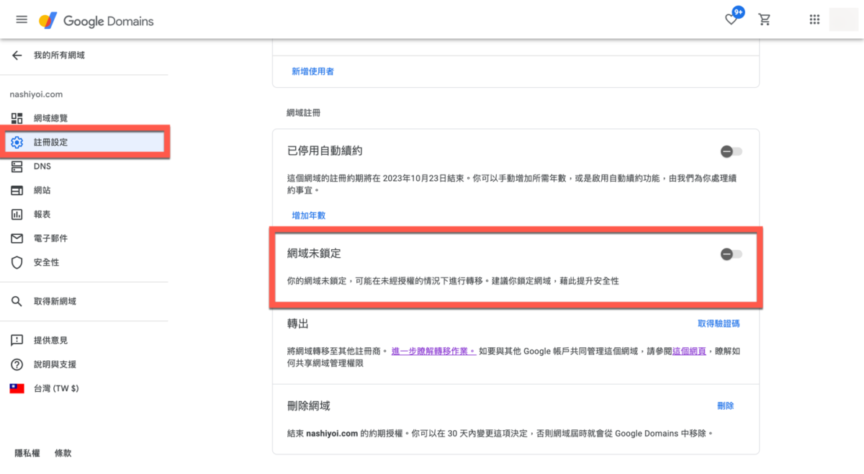
Cloudflare 新增付款方式
進入到 Cloudflare 主頁後點選【管理帳號】。
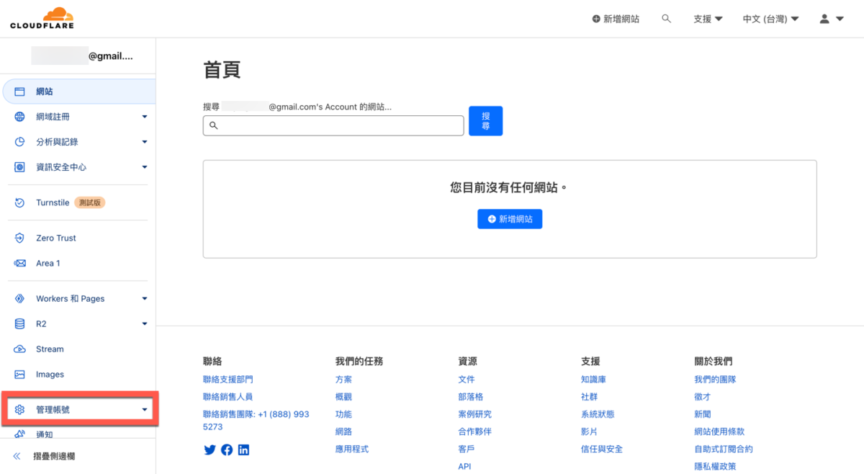
接著依照下圖進行設定:
- 點選管理帳號。
- 點選帳單。
- 點選付費資訊。
- 填入信用卡資料(建議使用可以刷國外的信用卡)。
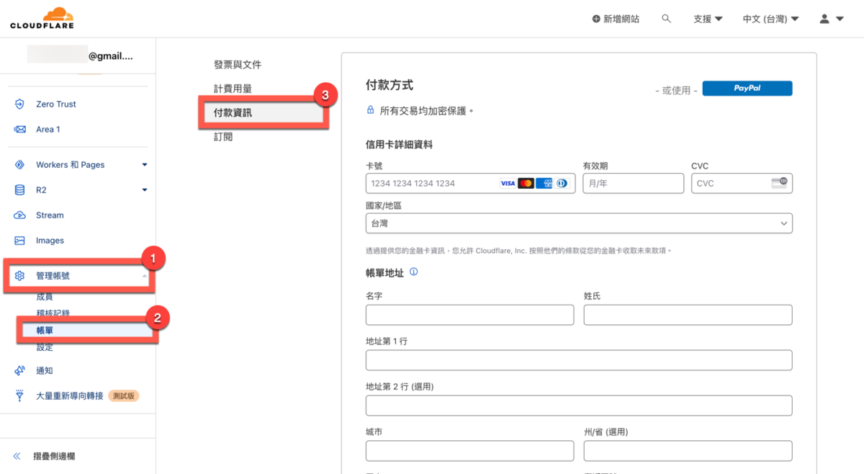
在填寫付款過程中請依照個人設定選擇【Business 商業】或者【Personal 個人】。
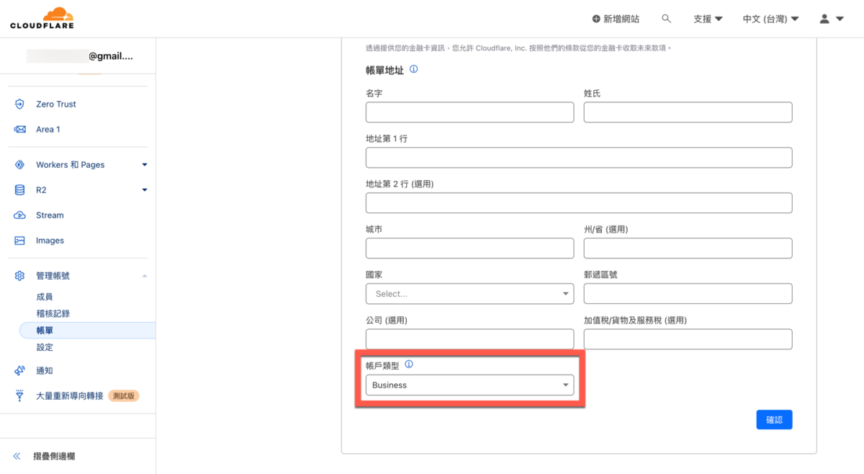
再點選【確認】。
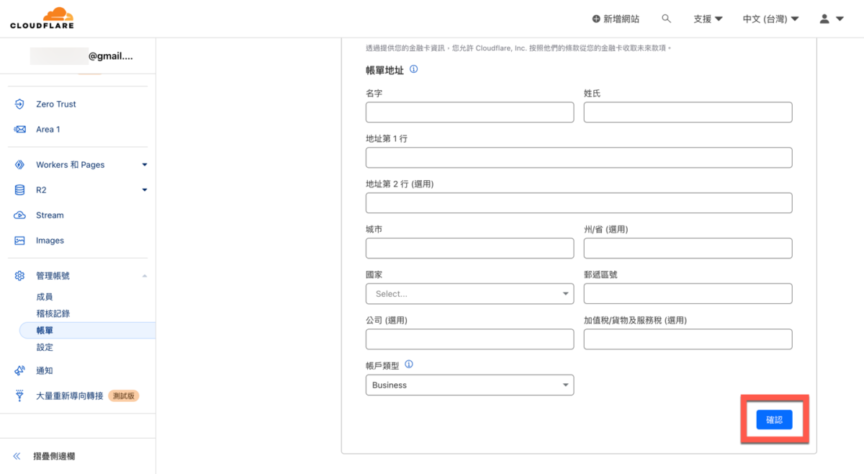
直到付款方式有出現可支付項目就完成了。
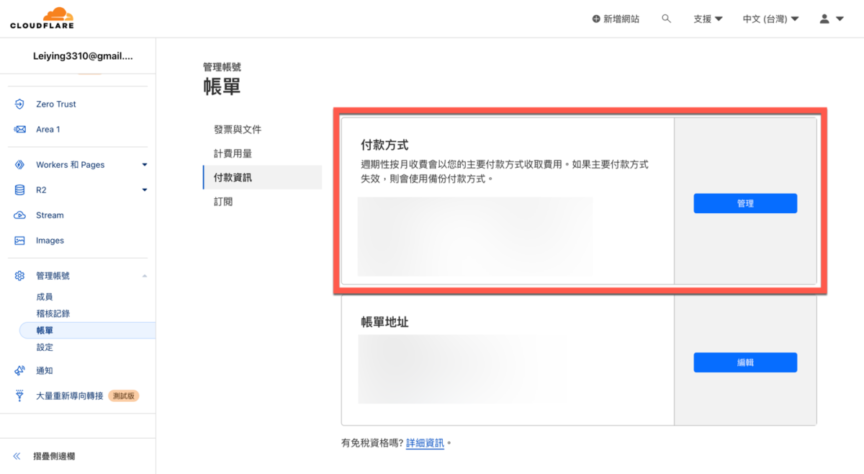
Google Domains 正式轉至 Cloudflare
方法1、使用網站進入轉換
點選
- 網站。
- 點選要轉換的網址。
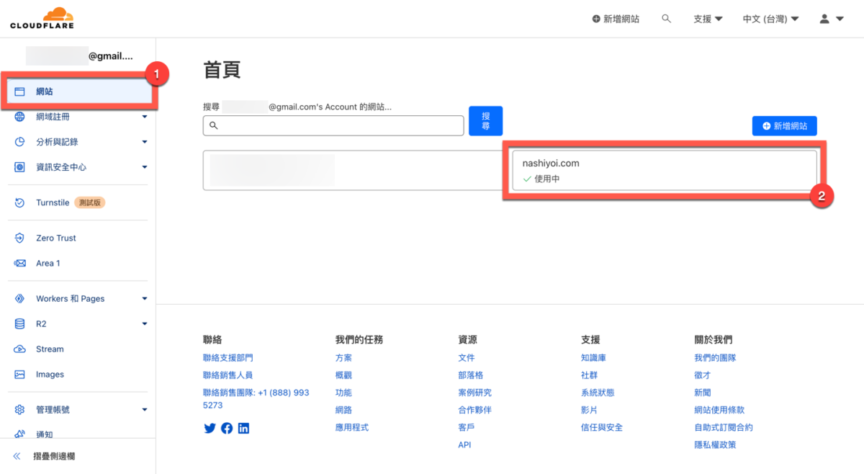
之後點選【移轉至 Cloudflare】 。
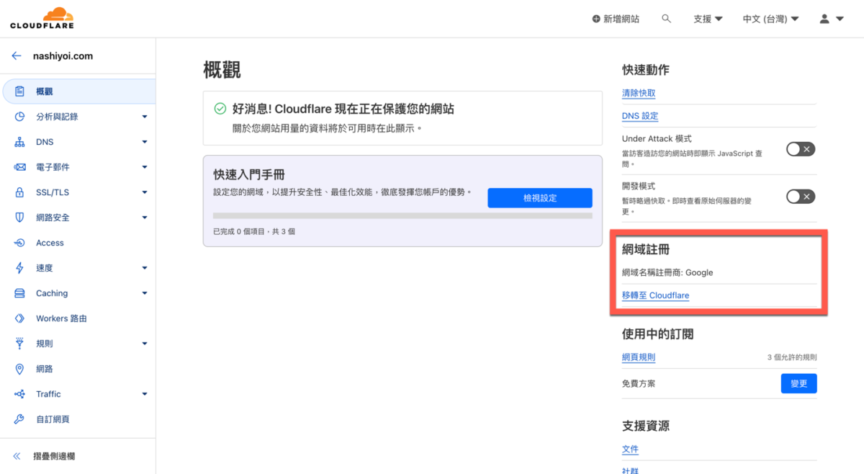
方法2、使用網站註冊進入轉換
點選【網域註冊】。
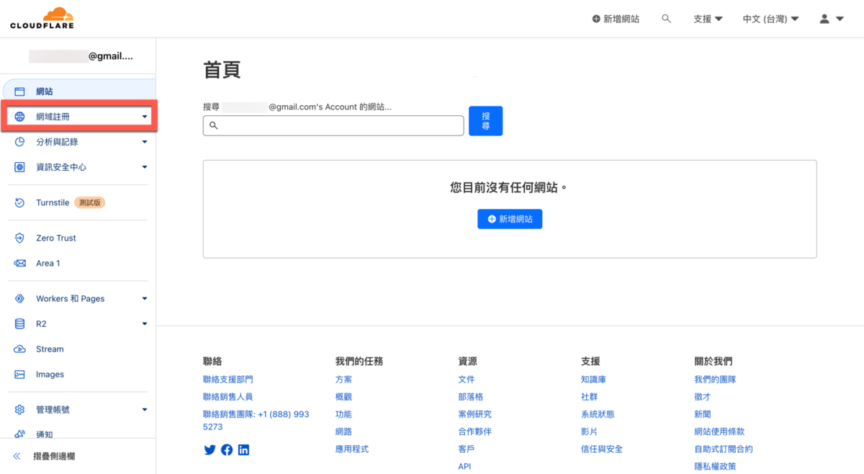
點選【移轉網域】。
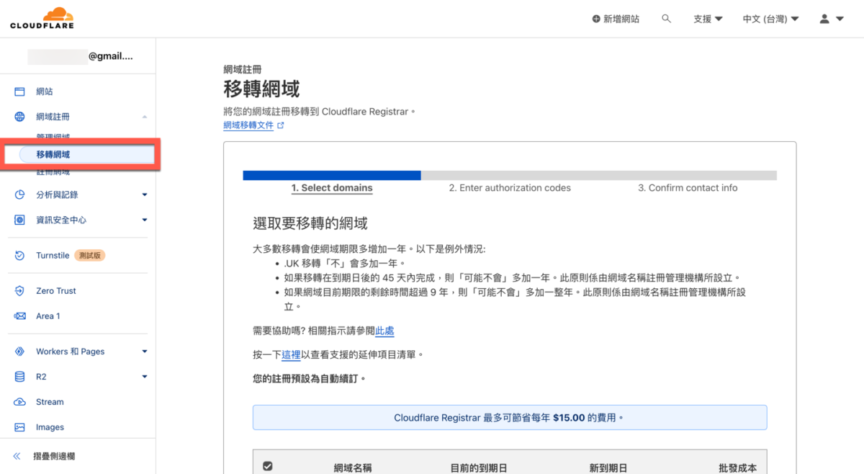
進入要轉換的網址後點選【確認網域】。
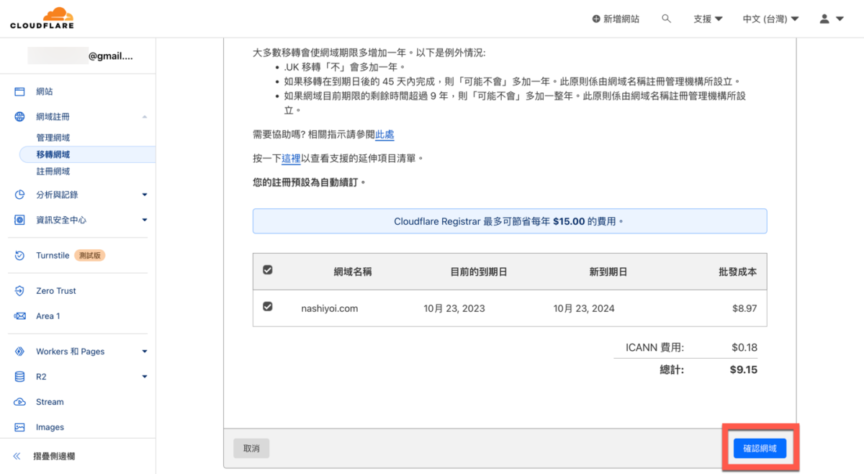
上方會有一些注意事項,以及移轉費用的資訊。
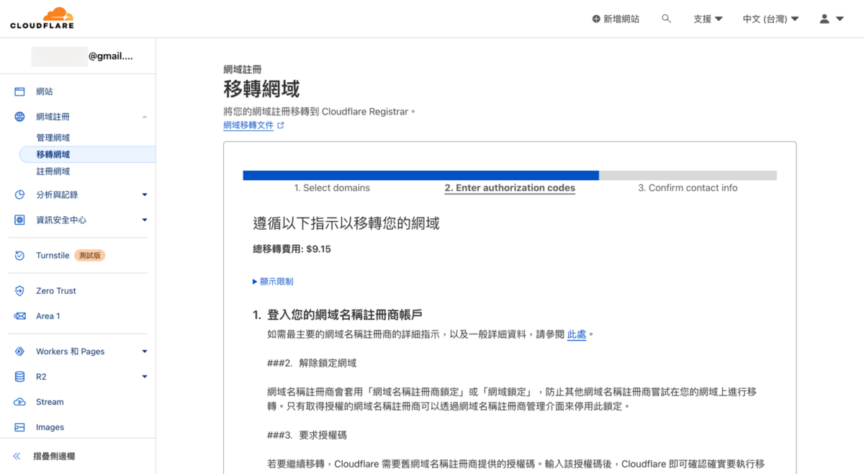
在下方會要求輸入【驗證碼】。
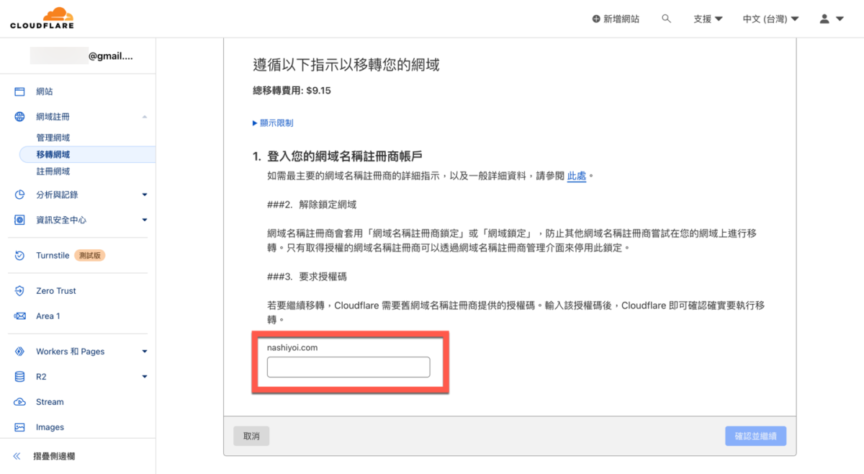
之後到 Google Domains 點選【註冊設定】,找到一個叫做【轉出】項目並且點選【取的驗證碼】。
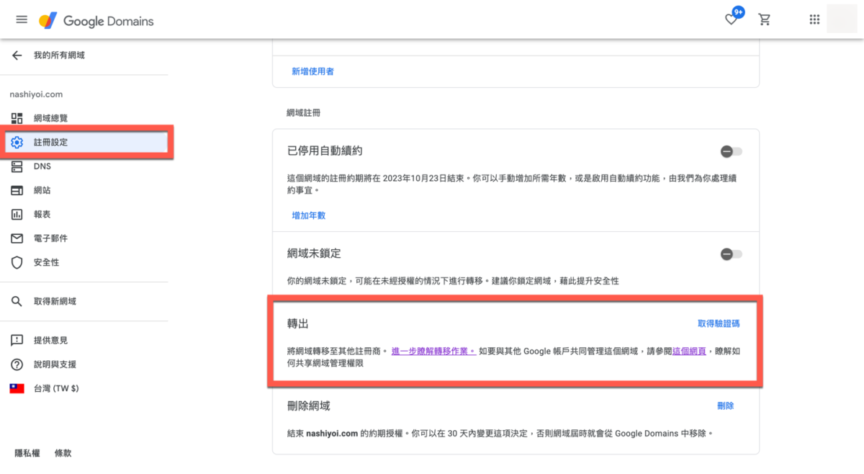
之後會看到驗證碼,點選【複製】。
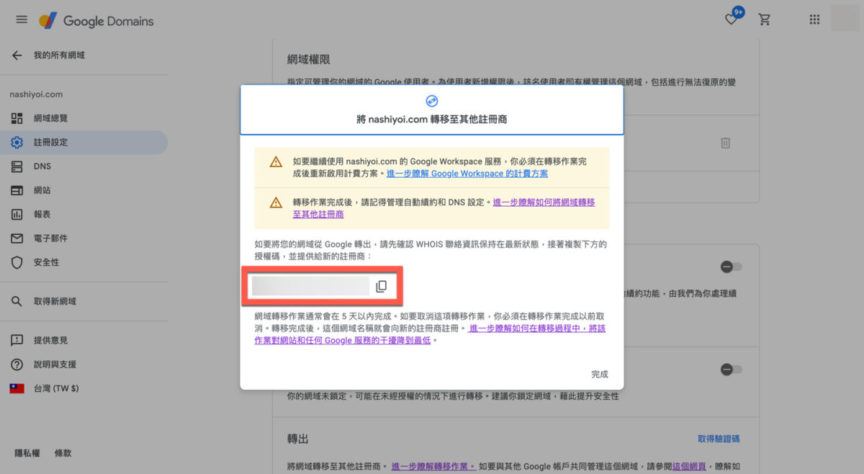
將驗證碼貼到剛才的位置後點選【確認並繼續】。
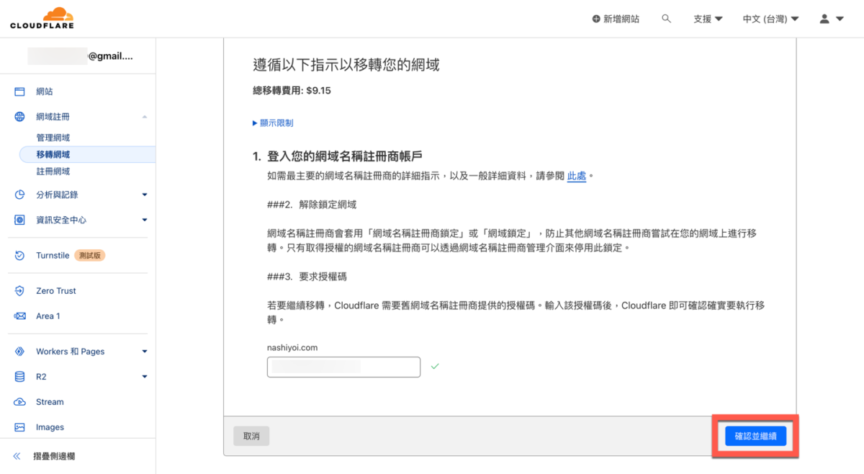
填寫個人資料(請使用英文)。
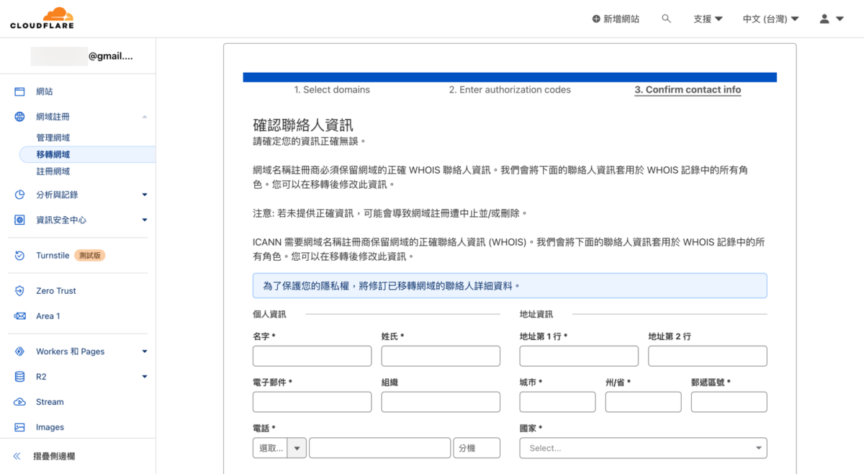
之後點選【確認及完成移轉】,由於已經設定【付款方式】點選後會直接扣款。
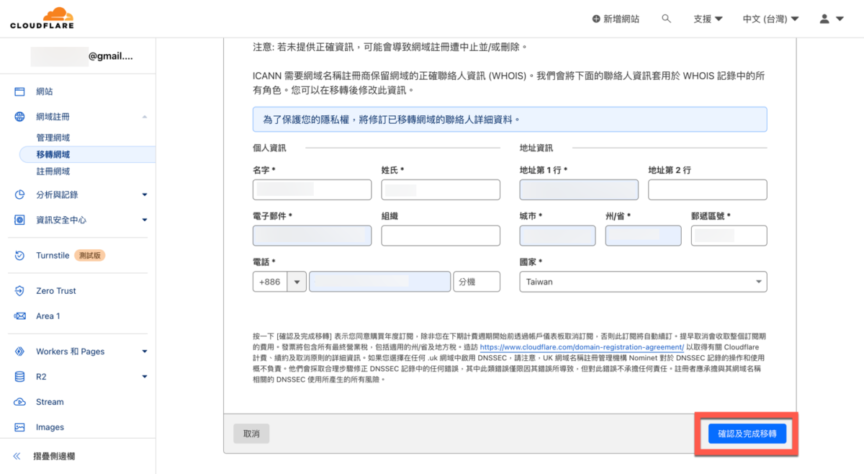
之後就會顯示開始移轉了,大概需要等到5天左右的時間,若想要提早移轉可以到 mail 找到【轉移確認信】點選確認移轉會加快速度。
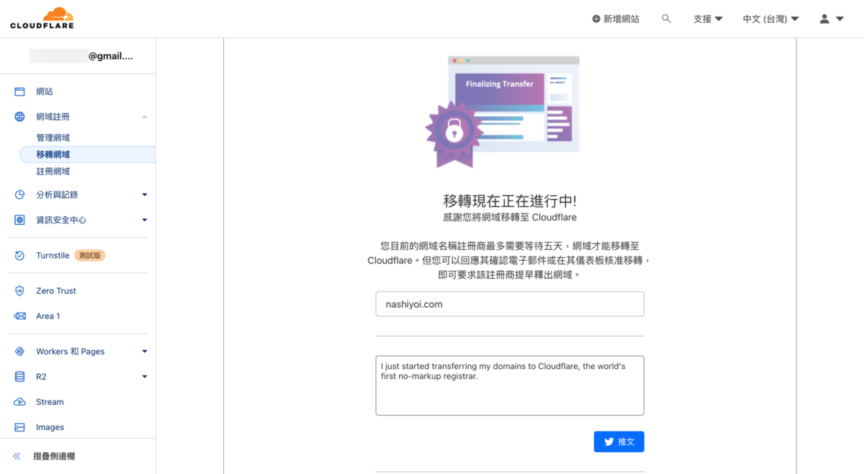
找到【轉移確認信】後點選【取消或核准轉移】(請務必確認是否為 Google Domains 的來信,避免釣魚信件)。
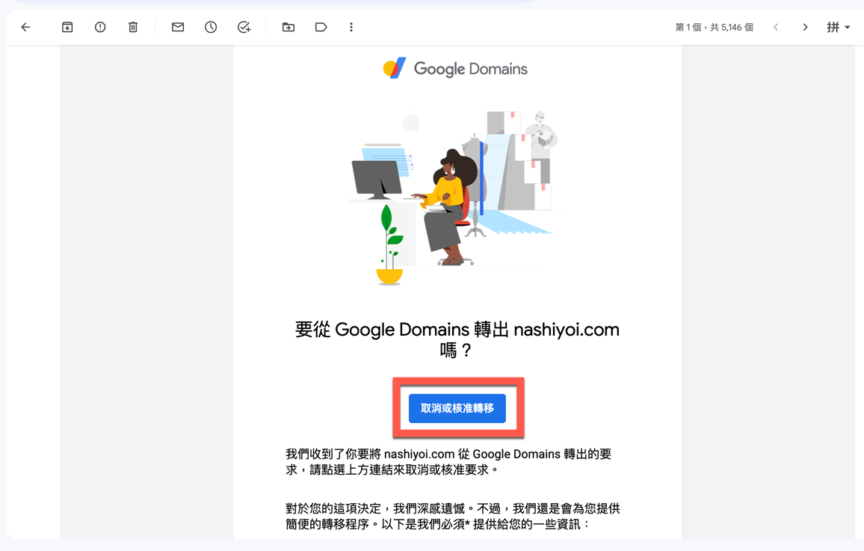
這邊要注意的是即使沒有做【轉移確認信】的動作,大約6天左右的時間也會自動移轉。
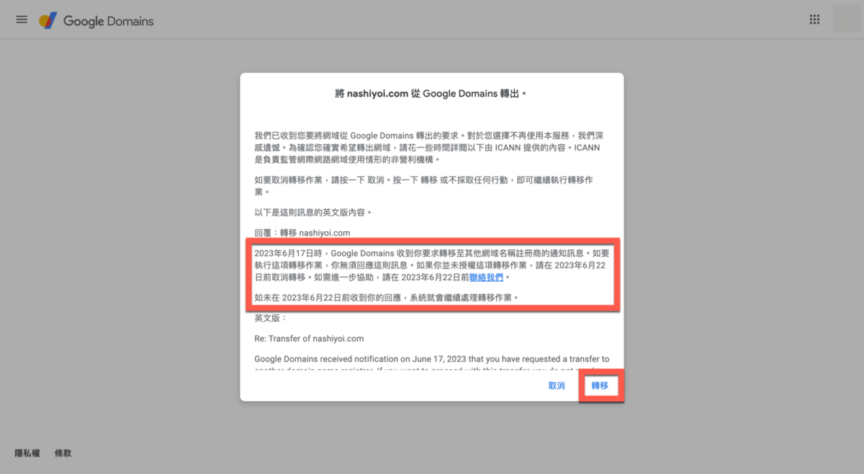
確認轉移後舊會收到 Cloudflare 的通知了。