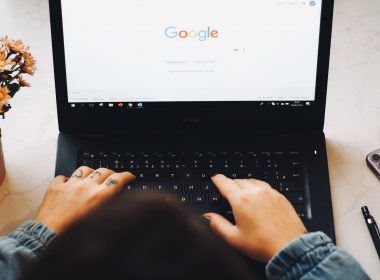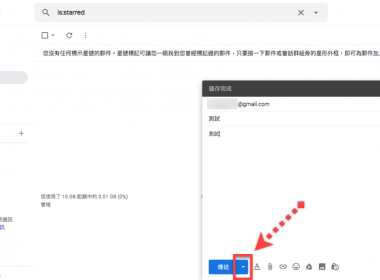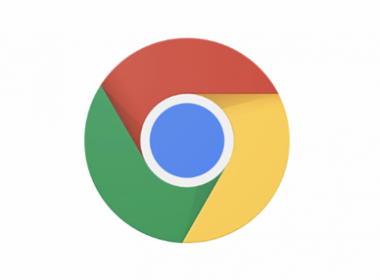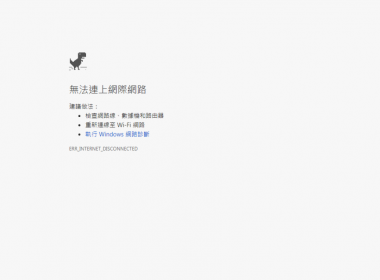作者簡介
調整 YouTube 直播介面外掛 YouTube Livestreams Theater Mode
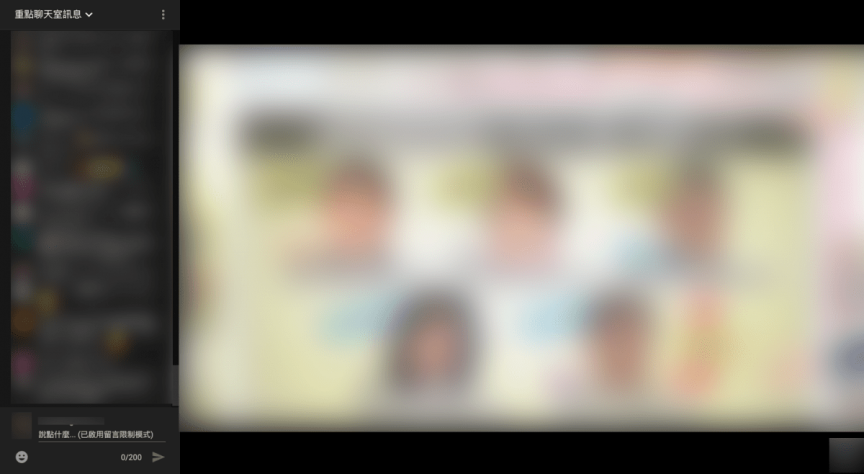
許多人都會使用 YouTube 觀看直播影片,不過預設的直播介面不一定符合使用者需求,這時候就能透過 YouTube Livestreams Theater Mode 這項瀏覽器擴充工具,來調整直播時秀出聊天室的介面,尤其是想一邊觀看影片一邊欣賞留言時,YouTube Livestreams Theater Mode 能夠帶來很高的便利度。
Chrome 版本安裝及設定方法教學
點選【加到 Chrome】。
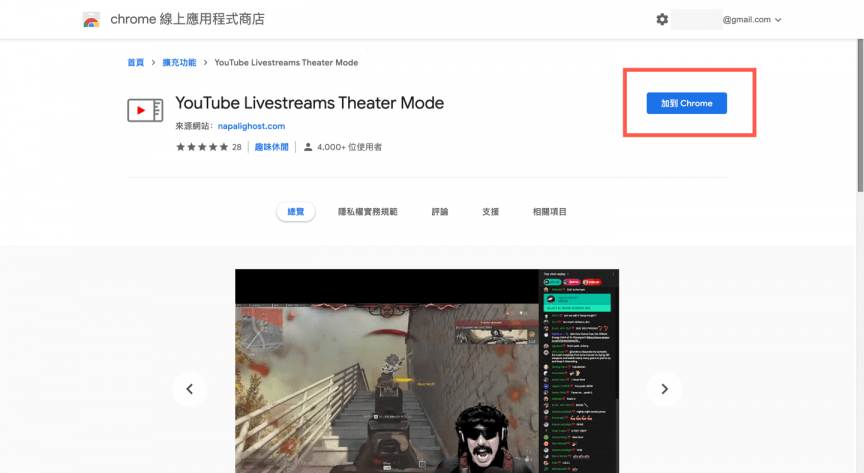
點選【新增擴充功能】。
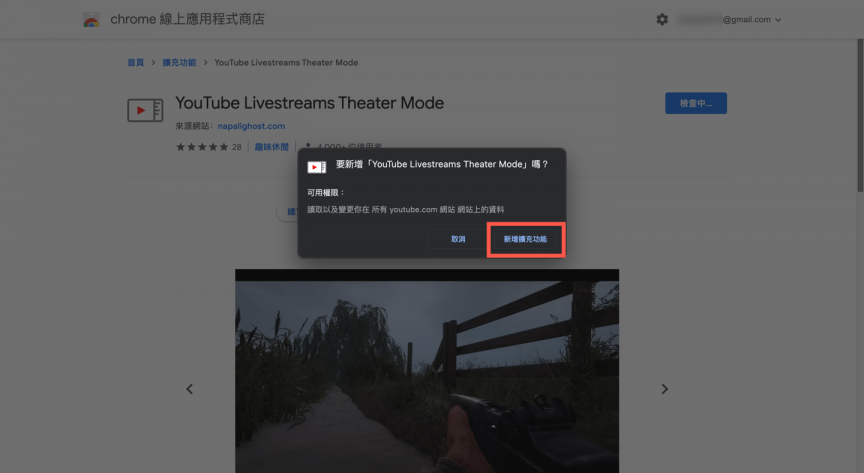
在右上角就能看到擴充工具加入,點一下。
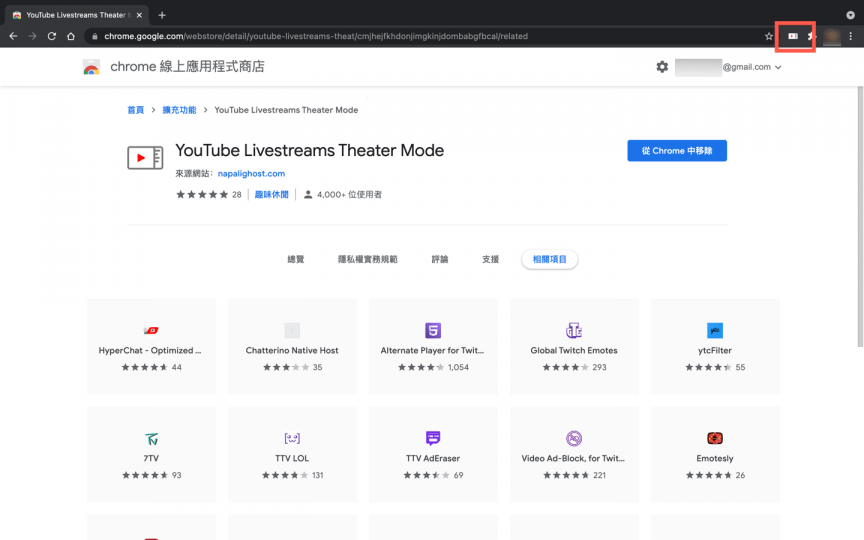
然後進入到【Options】進入設定。
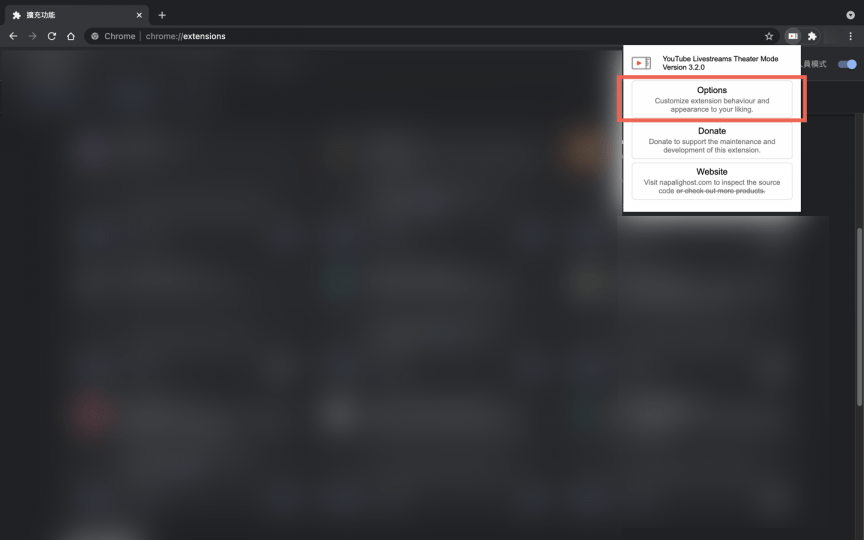
Chrome 版本使用方法教學
大致上介紹一下較重要的使用功能
第一大項:可以預設選擇 深色模式、聊天視窗大小、透明度等等。
第二大項:
【Show stream info on hover over】可以選擇目前直播資訊,建議是使用 ICON模式比較不會妨礙觀看。
【Default chat side】調整聊天室的位置(左跟右)。
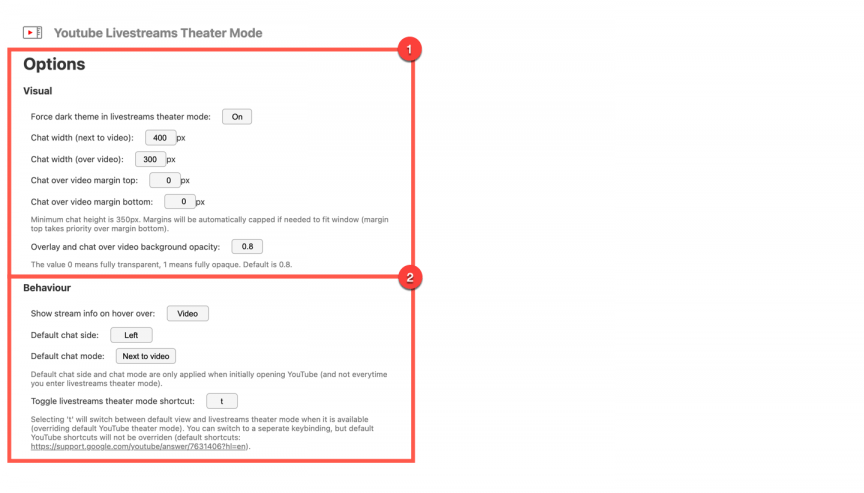
預設的檢視介面。
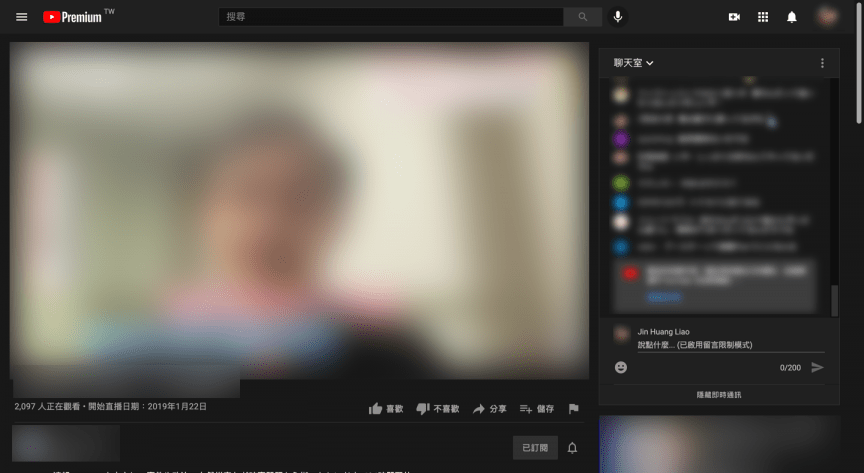
開啟此擴充工具後,觀看直播時【右下角】就能有更多選項能進行調整,也有回復到預設狀態的模式。
只要點選【最右邊那個按鈕】,就能進入到 類似一般直播聊天室的功能。
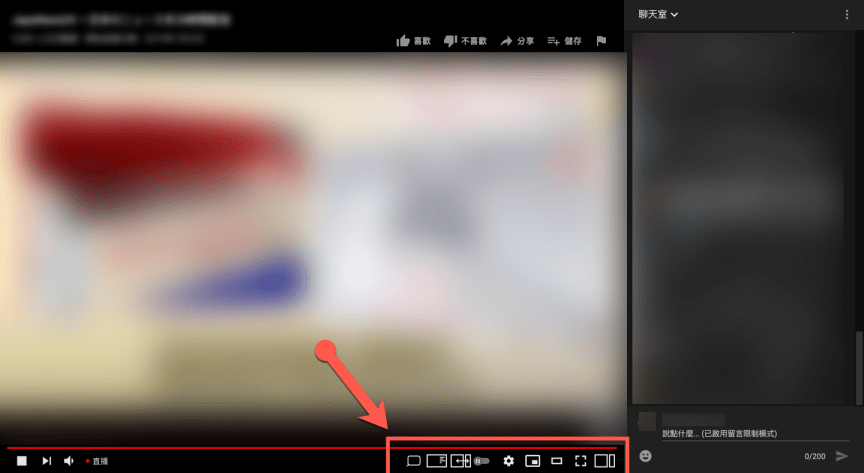
聊天室對話框置於左邊或者右邊,除了在【Options】也能夠在上一步驟的功能進行調整,也有融合在影片的功能能夠使用。
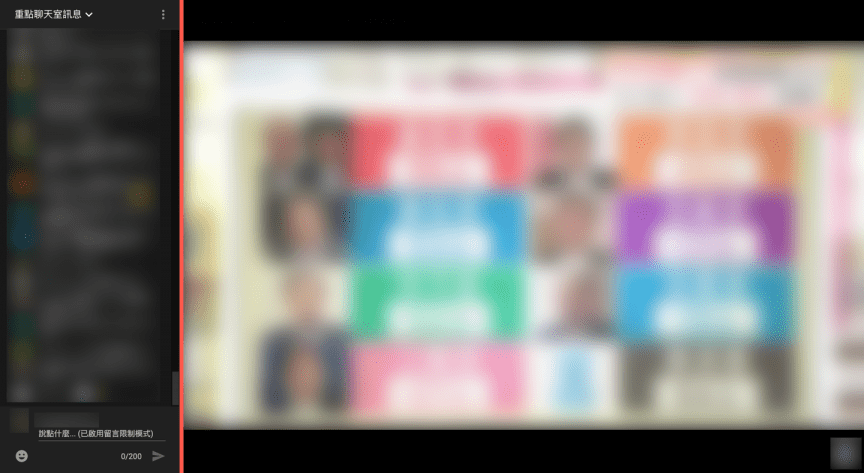
相關文章